From July 2016 till July 2020, it was four years of using a really low-end Laptop PC. Even after upgrading the RAM to 8GB from 4GB, it was of little help since my laptop had an entry-level processor with integrated graphics (but it was actually decent because AMD Radeon integrated graphics are good enough to run less demanding games and, I even finished playing GTA V on it on ultra-low settings).
I did lots of lots of hacks to make the laptop the best possible in the limited specifications and now, finally, I have switched to a good device. So, now it's my job to help out others who suffer the same problem (:P). Recently, while optimizing a friend's laptop (another really basic device with i3 5th gen processor and 8GB DDR3 RAM), I discovered something called Windows10Debloater, it has been around for some time and is available on GitHub for free. The script uses the Powershell in Windows 10 and removes all the bloatware present in the system, which as mentioned on the website is:
3DBuilder, ActiproSoftware, Alarms, Appconnector, Asphalt8, Autodesk SketchBook, Bing Finance, Bing Food And Drink, Bing Health And Fitness, Bing News, Bing Sports, Bing Travel, Bing Weather, BioEnrollment, Camera, CandyCrush, CandyCrushSoda, Caesars Slots Free Casino, ContactSupport, CyberLink MediaSuite Essentials, DrawboardPDF, Duolingo, EclipseManager, Facebook, FarmVille 2 Country Escape, Flipboard, Fresh Paint, Get started, iHeartRadio, King apps, Maps, March of Empires, Messaging, Microsoft Office Hub, Microsoft Solitaire Collection, Microsoft Sticky Notes, Minecraft, Netflix, Network Speed Test, NYT Crossword, Office Sway, OneNote, OneConnect, Pandora, People, Phone, Phototastic Collage, PicsArt-PhotoStudio, PowerBI, Royal Revolt 2, Shazam, Skype for Desktop, SoundRecorder, TuneInRadio, Twitter, Windows communications apps, Windows Feedback, Windows Feedback Hub, Windows Reading List, XboxApp, Xbox Game CallableUI, Xbox Identity Provider, Zune Music, Zune Video.
Bloatware in Windows 10 eats up a significant amount of space and increases the CPU usage to another significant amount. The script seems to work fine and is safe for the system. Before clearing up the applications, the script confirms the list of applications to be deleted and the ones you use can be deselected from there. If by chance, any useful bloat is removed by the script, it can easily be downloaded again from the store.
In my personal experience, the system where this script was run, the boot time was somewhere around 35-40 seconds that dropped into the 20s and the CPU usage dropped from 30% to somewhere around 18 percent (because of some applications that run in the background were installed on the PC, the amount was this high else it would have been even better). The link to the GitHub repository is here. If, in any case, you have a doubt regarding how to run the script, there are a number of YouTube videos showing the process.
Once, you're done with this, there are a few more minor tweaks that can help in giving some speed to the system. The system updates can be paused (but the system should then be manually updated regularly) because the system update consumes a lot of CPU processing in the background. The real-time protection in the windows defender antivirus can be turned off (at your own risk). If budget is not a problem and the system is running on a SATA HDD, it can be replaced by a SATA SSD or if there's an NVMe SSD slot in the motherboard, it can be added alongside the HDD, and the OS can be installed on the SSD for faster processing. Upgrading RAM is also an option which helps in bettering the dynamic processes (something that I needed and I did).
If your Laptop is in good condition physically and there's no plan to buy a new one, these tweaks can be definitely be tried which will make the laptop able to work well for a good duration in a low budget.
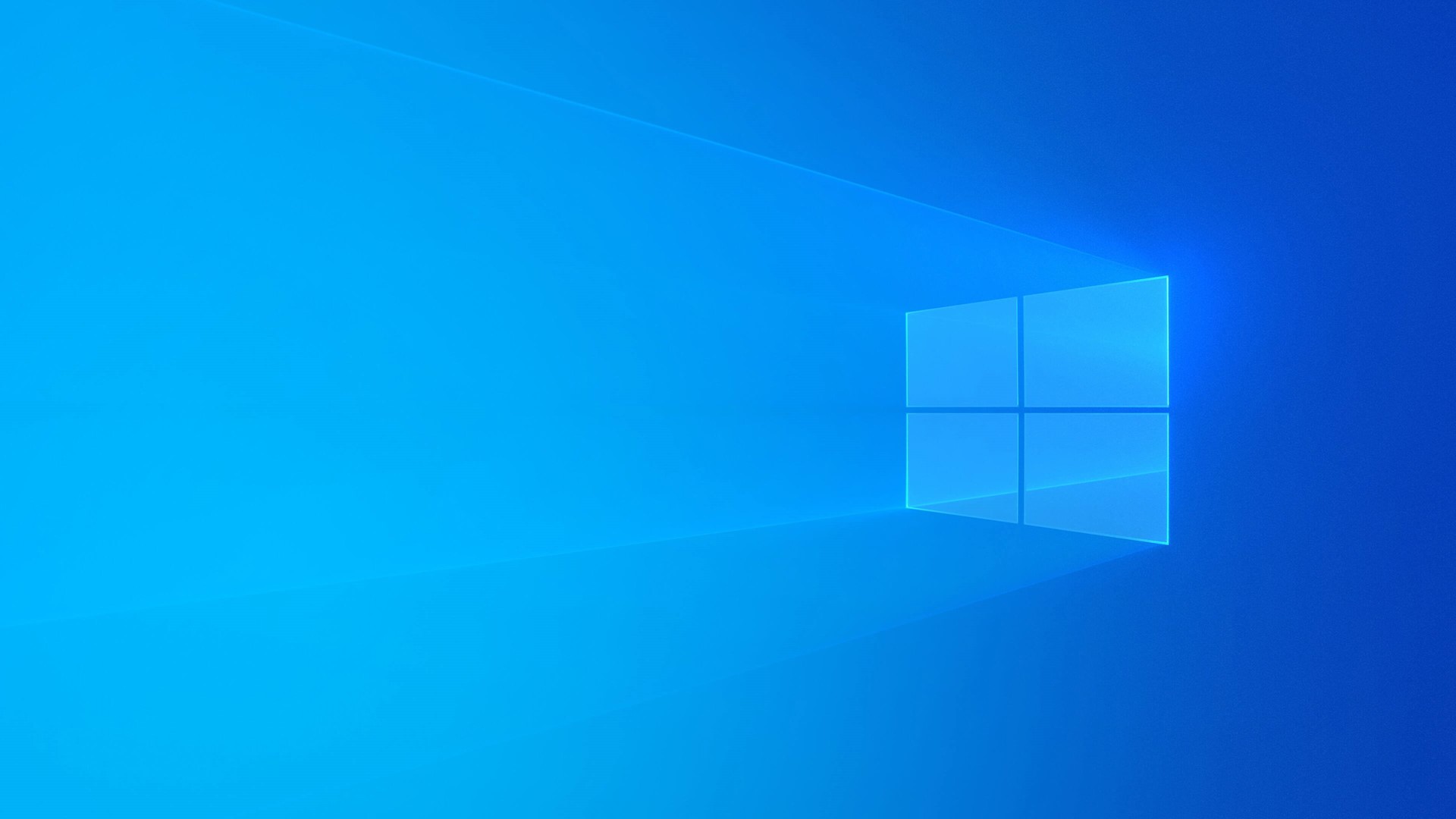
Comments
Post a Comment